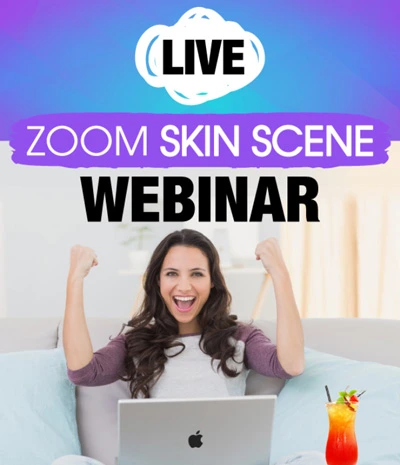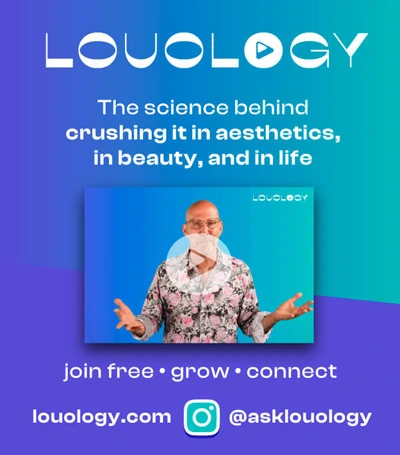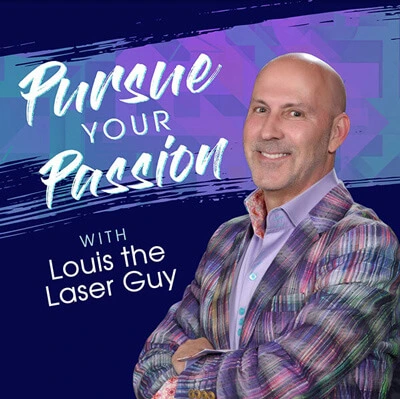How to Create an Instagram Reel
Prev Next
How to create an Instagram Reel

One of the best tools to grow your professional
instagram and gain new clients/followers!
 | Open instagram and click on the “+” icon at the bottom of the screen. |
 | It will open up your camera roll; at the bottom right hand side click the word “reel” |
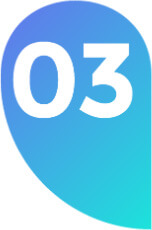 | There is a circle on the left hand side that has the number “30”, this is your timer button. You may change it to 15 secs, 30 secs, 60 secs, and 90 secs. Choose how long you want your reel to be. – Or simply ignore it and it will be set at 30 secs. |
 | The giant white circle at the bottom middle of the screen is how you will record yourself.
|
 | If you record your video(s) through your camera on the iphone and want to upload them to a reel, you will need to click the very bottom left hand picture with a blue “+” attached.
|
 | After you are finished recording or selecting your videos from your camera roll, you can add music. You will click the music note icon at the top left side of the screen.
|
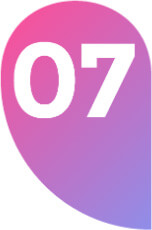 | Once you have finalized your audio, click “NEXT >” |
 | From here, you can add any text you want (Aa), sticker [😃], and filters and edits [✨]
|
 | After you are done editing, you will hit “NEXT>” |
 | Next steps: you can write a caption, tag people, create hashtags, & add a location: WE STRONGLY RECOMMEND YOU DO THIS |
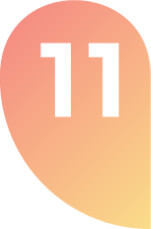 | On this page, you will pick your reel cover (this is what will show up on your profile). Click “EDIT COVER”.
|
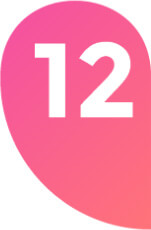 | Next, click “PROFILE GRID” to adjust the photo and how it will look in the square on your profile grid. Move the photo around to make it fit how you like.
|
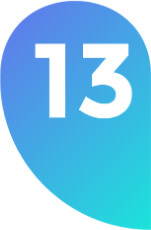 | When you are satisfied with how everything looks, you will click “SHARE” at the bottom right side of the screen (blue share button). |
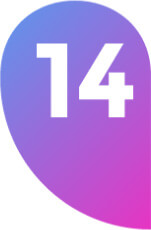 | YOU HAVE NOW CREATED YOUR FIRST REEL!!! |
 | Lastly, always share your reel on your story so that more of your followers see it.
|
ALL DONE!!!!
Now get creative!

Keep posting everyday to grow your page!